Paper piles slow decisions and hide information that matters. A good mobile scanner turns receipts, contracts, IDs, and notes into clear, searchable files in minutes.
Modern apps handle edge detection, perspective correction, and OCR on a phone that is already in your pocket. Pick a free option below, scan smarter, and keep everything backed up where you can find it fast.
Scanning With a Phone Instead of a Desktop Scanner
Mobility changes habits and follow-through. Conferences, client visits, and errands create receipts and handouts that never reach a flatbed at home.
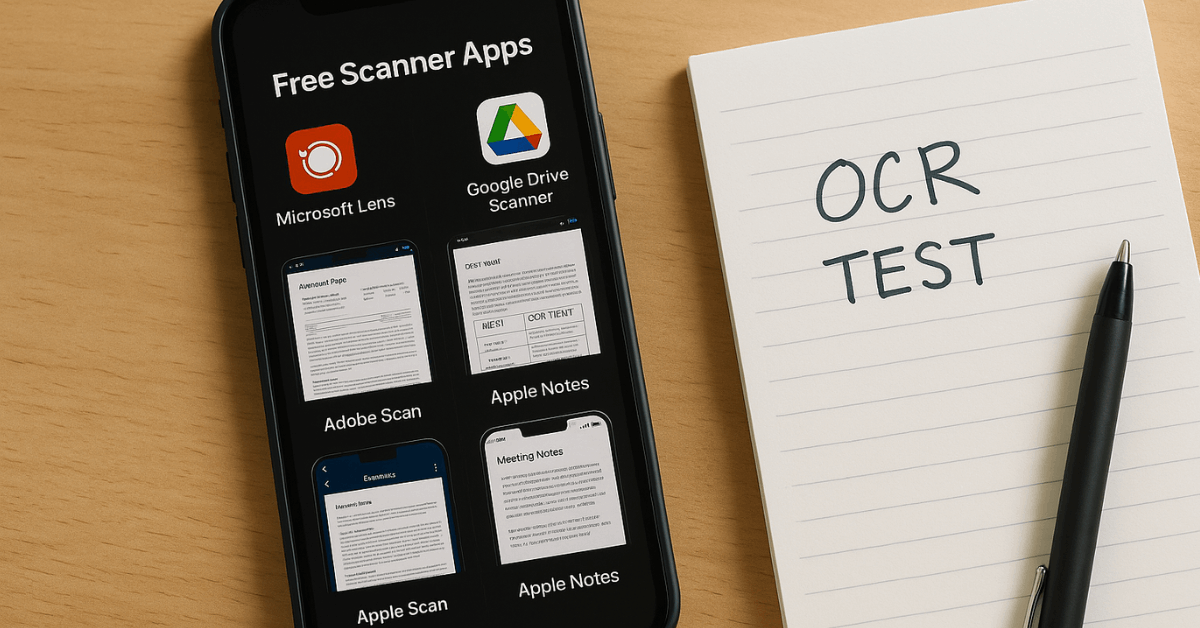
Capturing pages the moment they appear prevents loss, speeds reimbursements, and keeps projects organized.
OCR makes scanned text searchable and editable, which helps when preparing translations, invoicing, or extracting tasks from printed notes.
What To Look For In A Free Scanner App
Choose a scanner that delivers clean capture, accurate OCR, straightforward organization, and transparent privacy so your documents share smoothly without surprise fees or limits.
Core Capture Tools
Edge detection, auto-capture, auto-crop, and perspective correction are the baseline. Clean borders, sharp text, and minimal glare produce accurate OCR later.
OCR And Export Formats
Reliable OCR for printed text is essential; support for multiple languages is a plus. PDF output covers most needs, while JPEG or PNG helps when sharing images. Word or plain-text export saves time when edits are required.
Organization And Cloud Integration
Quick renaming, folders or tags, and direct save to Google Drive, OneDrive, Dropbox, or iCloud reduce friction. Multi-page PDFs keep related pages together.
Privacy And Pricing Model
Sensitive documents require clear policies, on-device processing where possible, and optional passcodes or encryption. Free tiers differ widely; watch for watermarks, ads, file-type limits, or weekly subscriptions disguised as trials.
Free-Tier Snapshot: Key Features At A Glance
Shortlisting goes faster when core differences are visible side-by-side. Start with these free options and upgrade only if features or limits block your workflow:
| App (Platforms) | Best For | Free-Tier Highlights | Key Limit |
| Microsoft Lens (Android, iOS) | Microsoft users | Clean capture; exports to PDF, Word, PowerPoint; “Immersive Reader” for read-aloud | Formatting may shift on complex forms; weak on handwriting |
| Google Drive Scanner (Android, iOS) | Drive users | Fast auto-capture; multi-page PDFs; strong OCR in 200+ languages on web | Fewer advanced edits than pro apps |
| Adobe Scan (Android, iOS) | Image cleanup | Excellent perspective fixes and filters; ID front-back merge | Free export mainly as images; richer exports require subscription |
| Apple Notes Scanner (iOS, iPadOS) | Apple-only workflows | Built-in multi-page scanning; Markup and signatures; Continuity Camera to Mac | OCR is basic for long documents |
| Simple Scanner (Android, iOS) | Casual scanning | PDF export and OCR text (.txt) in free tier | Ads and more manual edge tweaks |
The Best Free Scanner Apps To Start With
Well-rounded free tools cover most everyday scanning without fees. Pick the app that matches your storage and work tools, then stick to it for muscle memory and speed:
Microsoft Lens
Lens fits neatly into a Microsoft workflow where Word, OneNote, OneDrive, and PowerPoint are already standard. Capture quality is strong, PDF exports are available without paying, and exports to Word run OCR automatically for quick editing.
Complex forms can reflow in odd ways after OCR, and handwriting recognition trails other tools, so double-check layouts before sharing.
Google Drive Scanner
Drive’s built-in scanner moves fast and saves straight to organized folders.
Auto-capture handles multi-page documents smoothly, suggested filenames speed filing, and the web version of Drive runs robust OCR in hundreds of languages when opening scans in Google Docs.
Advanced filters are limited, yet the combination of speed, storage, and free OCR makes this the easiest pick for heavy Drive users.
Adobe Scan
Adobe Scan excels when perspective, smudges, or glare threaten legibility. Filters clean backgrounds, straighten pages, and sharpen text for readable results.
ID scanning merges front and back into a single output, which is useful for compliance checks.
Free export favors images; richer formats such as PDF tools and Word exports sit behind the paid tier, so plan around that if advanced editing is required.
Apple Notes Scanner
Notes on iPhone and iPad offers fast multi-page capture, quick markup, and signing for approvals on the move.
Continuity Camera beams scans directly into Mac apps or Finder, cutting extra steps from desktop workflows. Built-in “Scan Text” helps extract short snippets; longer documents still benefit from a desktop OCR pass for accuracy.
Simple Scanner
Simple Scanner suits quick jobs where PDF output and basic OCR are enough. The interface is straightforward, and saving plain-text from a scan helps when no word processor is available.
Ads appear in the free tier, and edge detection can require extra manual adjustment; once tuned, the results are perfectly serviceable for everyday paperwork.
Other Popular Options With Free Tiers
Some apps emphasize premium features while keeping a usable free mode. Consider these if specific tools matter to your workflow:
- CamScanner: Powerful OCR that handles printed pages and some handwriting; collaboration features; generous cloud sync on paid plans; free tier is limited.
- Genius Scan: Very friendly interface and strong organization; free PDF and JPEG export; OCR and password protection require upgrade.
- TapScanner: Clear guidance on first scan, auto detect and crop, PDF/JPEG/text saves; occasional OCR slips on invoices; low annual plan versus pricier weekly option.
- Tiny Scanner: Straightforward capture with effective filters; quick manual edge fixes when shadows appear; trial rolls into an affordable annual plan.
- SwiftScan: Solid capture and filters plus e-sign and fax add-ons; OCR keeps text but can drop formatting; most advanced tools live in the Pro tier.
When A Mobile App Is Not Enough
Large archives, compliance requirements, or mixed paper quality can push phones past their limits. Bulk batches scan faster on dedicated hardware with duplex feeders, color detection, and automatic de-skew.
Handwriting OCR remains inconsistent across consumer apps, particularly for cursive or stylized scripts. Sensitive records demand clear security controls, audit trails, and retention policies that basic mobile tools rarely provide.
How this Guide Evaluated and Tested apps
Evaluation focused on scan clarity, ease of use, feature depth, speed, privacy posture, integrations, stability, support signals, and overall value at the free tier. Testing mirrored everyday conditions under typical indoor lighting.
Each app processed multiple printed pages and several handwritten samples to gauge OCR accuracy and layout retention.
Where relevant, paid features were reviewed to understand upgrade value, yet recommendations here prioritize workflows that remain free or nearly free.
Quick Steps: Scan and Run Free OCR With Google Drive (desktop)
Reliable OCR is available without a subscription when pairing phone capture with Drive on a computer:
- Upload a scan (PDF or image) to Google Drive, then right-click and choose Open with → Google Docs.
- Let Docs convert the file; recognized text appears in a new document below the original image.
- Review headings, lists, and tables for layout accuracy, then copy, edit, or export as needed.
- Save the source PDF alongside the editable file to preserve an audit trail.
Conclusion
Free scanner apps remove friction and keep documents where they belong—organized, searchable, and ready to share.
Choose the tool that aligns with your storage platform, use OCR for printed text, and keep a consistent naming routine so files stay findable.
When volume grows or security tightens, move complex jobs to dedicated hardware or professional services and reserve the phone for daily capture on the go.